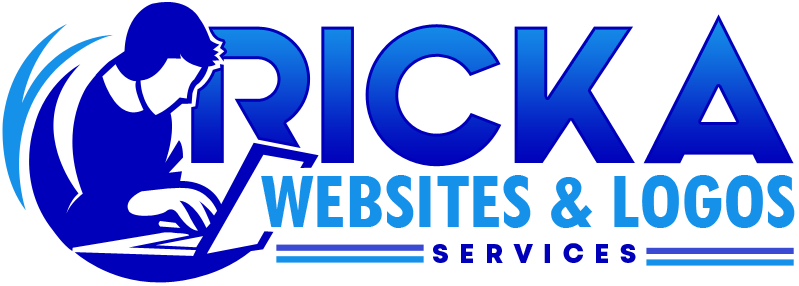If you want to create professional videos quickly without needing advanced editing skills, InVideo AI is a tool worth exploring. It uses artificial intelligence to help you generate scripts, edit videos, and add visuals automatically. Whether you’re making social media content, business promos, or educational videos, InVideo AI can save you time and effort. Here’s a detailed guide on how to use it.
Step 1: Sign Up and Log In
Start by going to the InVideo AI website. You can create a free account using your email, Google, or social media account. Once logged in, you’ll see a clean dashboard where you can choose what type of video you want to make.
Step 2: Choose AI Video Creation
On the dashboard, click on “AI Video” or “Create with AI.” This is where the real magic happens. The platform will ask you what kind of video you want to create. You can describe your video in simple words—for example:
“Create a 60-second promotional video about a cleaning service.”
“Make a YouTube intro video for my cooking channel.”
The AI will use your prompt to generate a script, visuals, and background music automatically.
Step 3: Customize Your Script
InVideo AI creates a ready-to-use script, but you don’t have to stick with it. You can edit the text, change the tone, or add your own ideas. If you want it to sound more formal, casual, or fun, you can tell the AI, and it will adjust the script for you.
Step 4: Select Video Style and Media
Next, you can pick the style of your video. InVideo offers many templates for different purposes—business ads, vlogs, tutorials, or social media reels. The AI will also suggest stock images, video clips, and animations that match your script. You can replace them with your own uploads if you prefer.
Step 5: Add Voiceovers and Music
One of the best features is AI-generated voiceovers. You can choose from different voices, accents, and languages. If you want a more personal touch, you can record your own voice and upload it. For music, InVideo AI suggests background tracks that fit the mood of your video.
Step 6: Preview and Edit
Before finalizing, click Preview to watch the video. If something doesn’t look right, you can adjust text placement, swap clips, or change the timing. The drag-and-drop editor makes this easy, even for beginners.
Step 7: Export and Share
When you’re satisfied, click Export. Depending on your plan, you can download the video in HD or directly share it on platforms like YouTube, Instagram, or Facebook.